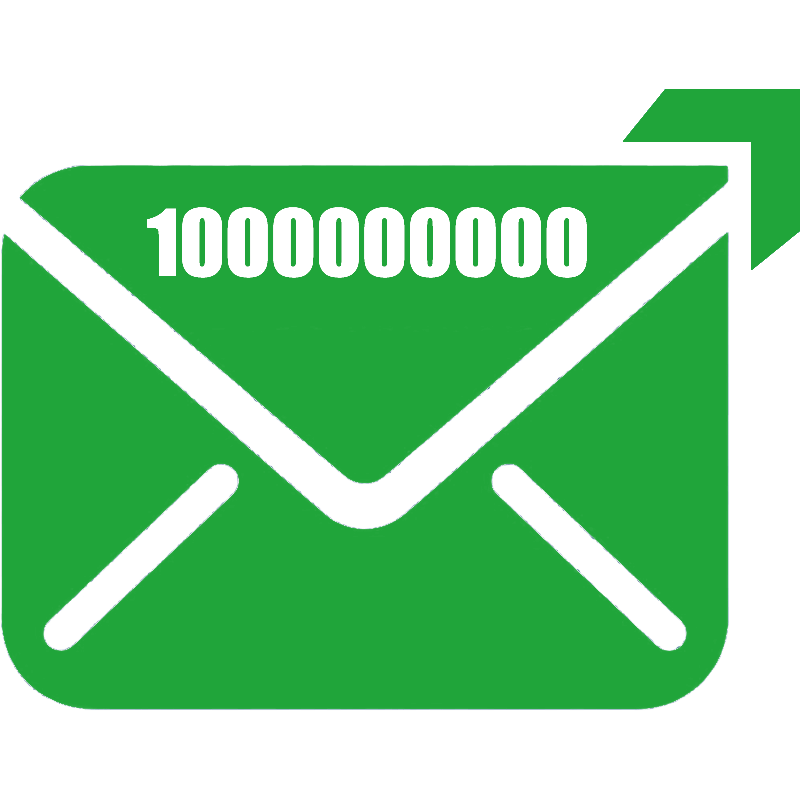Contacts
Contacts, also known as recipients, support batch importing and editing of contact information, and can be managed by groups.
Subscribers
Manage Subscribers relationships for contacts
To use Subscribers , you must have a Group.
How to Import Contacts (Email)
First create a Group : Contacts --> Group --> Add
Import contacts: Contacts --> Subscribers --> Import
Support importing from CSV file.
Support pasting recipient email addresses (one email address per line). Refer to the following example:
[email protected],"{""age"":""42"",""planet"":""Mars""}" [email protected],"{""age"":""42"",""planet"":""Mars""}" [email protected],"{""name"":""John Smith"",""city"":""New York"",""job"":""Engineer""}"
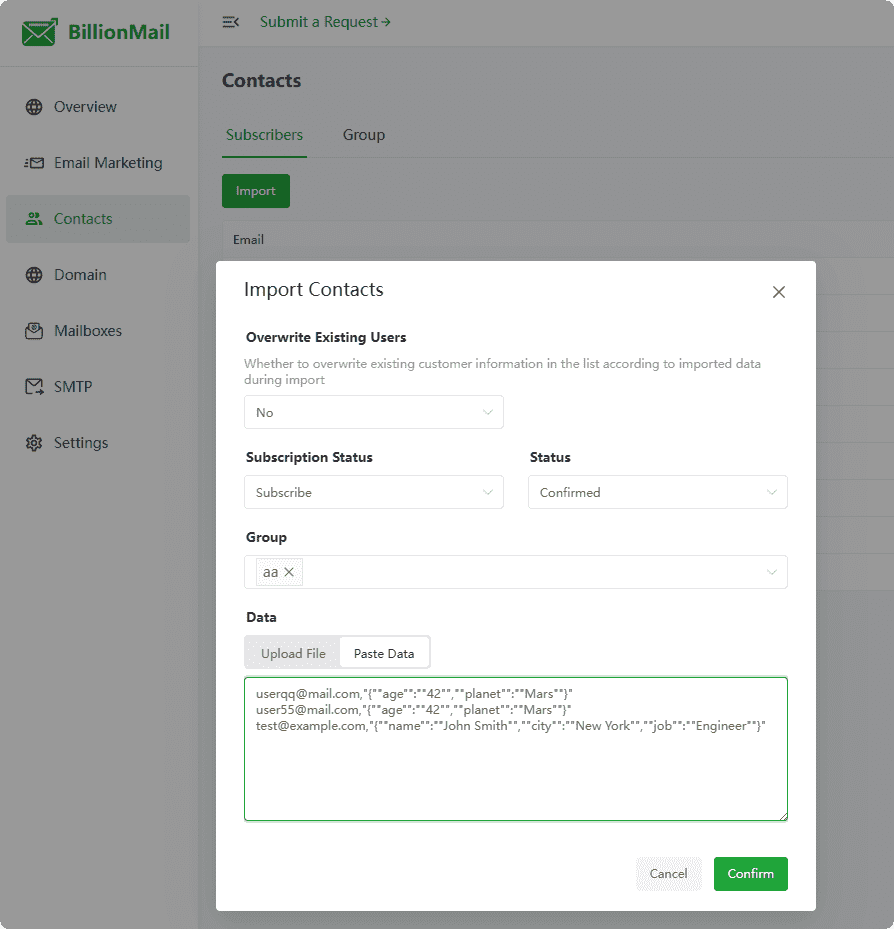
Contact Variables (Attributes)
Contacts --> Subscribers --> Edit --> Attributes
In Email Marketing --> Templates, use variable substitution to replace variables with the contact's attribute values.
Example:
Age: {{ .Subscriber.age }}Display result in email content:
Age: 42For more variable (attributes) information, please refer to: Template Variables
Group
Why Do You Need Contact Groups?
Precision Marketing: Group contacts by region, interest, purchasing power, etc., to send personalized content.
Efficiency Improvement: Manage similar contacts in batches to avoid repetitive operations.
Compliance: Group by Subscribers type (e.g., news Subscribers/promotional notifications) to comply with anti-spam regulations.
How to Add a Contact Group?
Contacts --> Group --> Add
Support importing from a CSV file to create a group and import contacts simultaneously.
Support creating a blank group and then importing contacts in Subscribers.
Refer to the following CSV file content example:
[email protected],"{""age"":""42"",""planet"":""Mars""}" [email protected],"{""age"":""42"",""planet"":""Mars""}" [email protected],"{""name"":""John Smith"",""city"":""New York"",""job"":""Engineer""}"